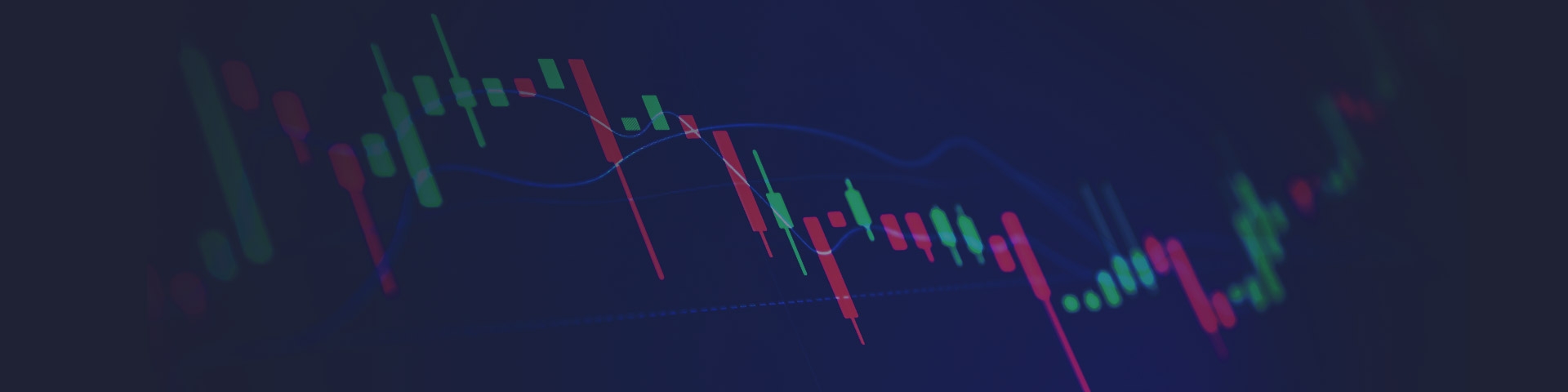- Trading
- Trading
- Markets
- Markets
- Products overview
- Forex
- Commodities
- Metals
- Indices
- Shares
- Cryptocurrencies
- Treasuries
- Platforms
- Platforms
- Platforms
- Platforms
- Platforms overview
- MetaTrader 4
- MetaTrader 5
- Education
- Education
- Education
- Education
- News & analysis
- Education Hub
- Economic calendar
- Help & support
- Help & support
- About
- Trading
- Trading
- Markets
- Markets
- Products overview
- Forex
- Commodities
- Metals
- Indices
- Shares
- Cryptocurrencies
- Treasuries
- Platforms
- Platforms
- Platforms
- Platforms
- Platforms overview
- MetaTrader 4
- MetaTrader 5
- Education
- Education
- Education
- Education
- News & analysis
- Education Hub
- Economic calendar
- Help & support
- Help & support
- About
- Home
- News & Analysis
- Forex
- MT4 to MT5: Is it Time to Make the Change?
- Different pop-up box structure for changing chart properties.
Right click in chart area then on properties. In the pop-up box click on “colours” and then drop down in scheme menu to find the colours of choice. - Alternative ways to add additional symbols into ‘Market Watch’.There are two methods to add additional symbols (i.e. Currency pairs, CFDs).
Click on View>Symbols. Then use the side bar options to bring up different groups. If coloured ‘yellow’ then it is already active in ‘Market Watch”. If a symbol is coloured grey, then it is available to add. Simply, click to highlight the chosen symbol. Click on “show symbol” then close the box and it will appear in “Market Watch”.In “Market Watch” find ‘click to add’ at the bottom of the existing list, then begin to type in one of pairs of interest. As you type you will see options shown. Click on desired pair then ‘Enter’. - Changes in columns in ‘Market Watch’.
Right click in the “Market Watch” area. In pop-up box find “columns”. Click on the desired additional column e.g. time, spread. - Increase of chart timeframe options from 9 to 21 (e.g. 2 mins, 2 hours, 12 hours).
Ensure timeframes are enabled by ‘right clicking’ on ‘Icons’ at top. ‘Right click’ on the existing timeframes that are shown, then in the pop-up box click on ‘customize’. Highlight your additional desired timeframe in the left-hand column then click “Insert” to add to existing timeframes already present in right-hand column. Click on ‘close’ to see your additional timeframes icons at the top. - Economic calendar tab added to “terminal” window (termed toolbox in MT5).
See additional tabs across the bottom of the toolbox (Note: the release times are in ‘platform time’ (i.e. GMT +3) unlike the economic calendar on the GO markets website where you can alter the times according to your own time-zone). - Ability to ‘drag’ horizontal lines on chart e.g. to indicate key price points such as support and resistance.
Insert horizontal line from the drawing tool icon to insert on the chart. Once in place, you are now able to click on the horizontal line and drag to your exact desired position. - Two additional “Pending Order” types
There are Buy Limit, Buy Stop, Sell Limit and Sell Stop pending orders available on MT5. These additional two pending orders are “Buy Stop Limit” and ‘Sell Stop Limit’. We will be covering these on a future “Inner Circle” session. - Eight additional indicators (30 to 38).
Again, we will explore these in detail in future “Inner Circle” sessions. - Increase of analytical objects (or in other words drawing tools) from 31 to 44.
Access these in the same way as you add additional time-frames as above. - Market depth.
Some traders may find market depth interesting in potentially determining buying and selling pressure. You can access market depth from top left of the chart area (left icon). Note: You will only see market depth on a live account platform (i.e. not on a trading demo account).
News & AnalysisIn this brief article we explore the major differences between the MT4 and MT5 Trading Platforms in order to assist reader in deciding whether they should consider switching to the latest version of this established Forex gateway to the market.
Do you have to make a switch now?
The reality for now is that MT4 is still used widely by brokers and the majority of traders, and this is unlikely to change in the foreseeable future. Hence, you DO have the choice as to whether to change now to MT5 or remain with MT4. One of the key factors that may influence your choice to stay with MT4 is that many of the external third party ‘plugins’ and EA’s are not yet available for MT5. So, if you are using any of these tools then it is worthwhile checking before making the switch.
Additionally, any profiles and templates you have set up in MT4 may have to be redone should you make the switch. If you are keen to take advantage of some of the potential advantages of MT5, you will need to invest a considerable amount of time in understanding the new platform. A demo account is available to test before you switch.
Looking ahead, GO Markets plans to launch ‘equity CFDs’ as a new product soon on MT5. If this is of interest to you, it will perhaps be prudent to gain familiarity of MT5 with instruments you are already trading. Although there are many differences in the backend functioning of MT5, we are going to focus on the potential changes that influence the layout and user functionality of your Forex trading, or in other words the “practical” trading use for most traders. Additionally, for those of you who are making the switch, we will help by providing you with some ‘how-to’ guidance where relevant.
Changes to Layout
The basic four structural component remains the same as the MT4 (i.e. The ‘Market Watch’, ‘Navigator’, ‘Chart area’ and ‘Terminal’ (termed ‘Toolbox’ in MT5)) boxes. However, the following features are unique to MT5 only:
Changes to Function
The following are unique to your MT5 platform function:
Making the change
Making the change from MT4 to MT5 is easy. As previously mentioned, you can try our demo trading account so you can get used to the differences outlined above.
If you are an existing GO Markets client and have an MT4 account, and you would like to make the change, our team will happily guide you through the simple process. Simply give us a call or drop us an email to [email protected] and we will help you make it happen.
The information provided is of general nature only and does not take into account your personal objectives, financial situations or needs. Before acting on any information provided, you should consider whether the information is suitable for you and your personal circumstances and if necessary, seek appropriate professional advice. All opinions, conclusions, forecasts or recommendations are reasonably held at the time of compilation but are subject to change without notice. Past performance is not an indication of future performance. Go Markets Pty Ltd, ABN 85 081 864 039, AFSL 254963 is a CFD issuer, and trading carries significant risks and is not suitable for everyone. You do not own or have any interest in the rights to the underlying assets. You should consider the appropriateness by reviewing our TMD, FSG, PDS and other CFD legal documents to ensure you understand the risks before you invest in CFDs. These documents are available here.
#Forex #ForexAnalysis #ForexBroker #ForexCharts #ForexMarket #ForexNews #ForexSignal #ForexTradingNext Article
Margin Call Podcast – S1 E6: Karen Wong | Chapter Secretary of the Australian Technical Analysts Association
Karen Wong (Linkedin) is a private FX & Equities Trader, Sydney Chapter Secretary of the Australian Technical Analysts Association and technical contributor for Guppytraders.com. Karen’s entire career has been focused on private trading primarily across equity markets. Her technical analysis is regularly used to help the community pursue ...
February 20, 2019Read More >Previous Article
Earnings Report: Brambles Limited
The Logistics Company has reported a 27% decline in net profit (after tax) for the six months ended 31 December. The drop in profit is mainly due...
February 18, 2019Read More >Please share your location to continue.
Check our help guide for more info.
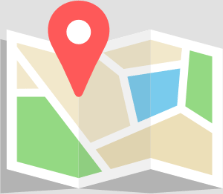
- Trading